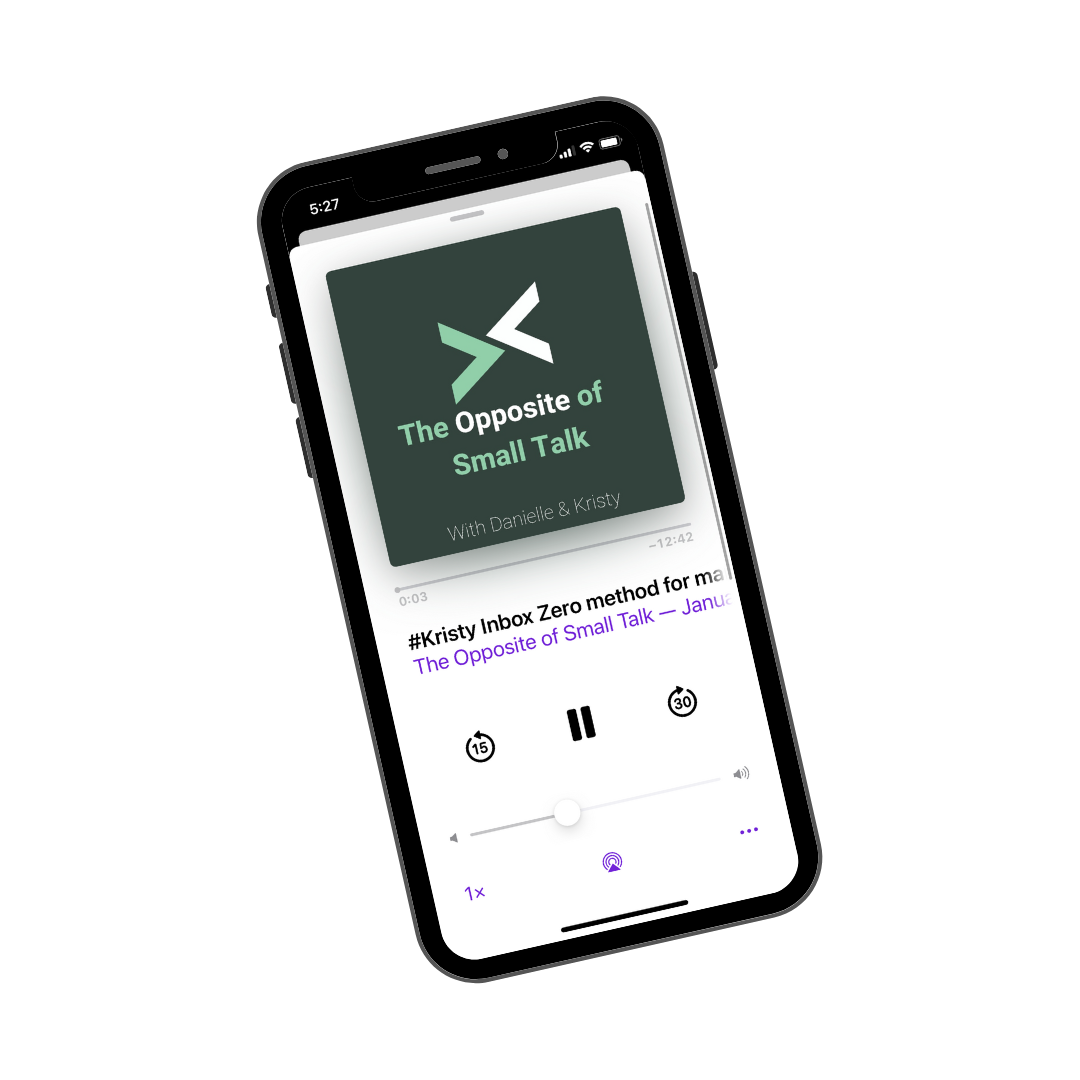Inbox Zero Method for Managing Email
KRISTY OLINGER is a speaker, communication consultant, and podcast host.
Email is one of the primary communication channels at work. If you aren't responsive to emails, you can damage your work relationships. If you're consistently missing due dates or work requests, you get a reputation for being disorganized and it's just unprofessional. The email systems you have in place and how well they work drive how effectively you're able to communicate and build relationships and influence at work.
Tap to Listen to the companion podcast episode.
For years I held a very strong anti-inbox zero stance. I even wrote a whole blogpost about it. My mindset was that it was a complete waste of time to process all the emails coming in across personal and work when only 20% of them were meaningful or deserving of a reaction. My inbox was a holding place that I would scan for what was important and search as I needed to. The system worked well for me… until it didn't.
In 2021 my speaking business picked up and my kids re-started activities that had been paused during the pandemic -- these 2 things drove a higher volume of time sensitive email. At the same time my work moved email to the cloud, greatly increasing the capacity of my inbox. Before moving to the cloud the max capacity in my inbox which meant that I had to do some level of processing/deletion/filing in my inbox to stay out of 'email jail", which is where you can't send or receive emails until you reduce your inbox file size. I hadn't realized that that this file limit was what was keeping my inbox under control. When that requirement went away, I stopped doing general inbox maintenance and things started slipping through the cracks. The systems that I had been using broke…and I started missing things. With my personal email there were a couple of really bad misses, where my daughter almost couldn't do things that she was excited about because I didn't see an important email. Around this time last year I decided that something had to change.
My friend Karen Gaster has maintained inbox zero for years and is passionate about her system - so I decided to test it out. I did some research and put the system in place in December 2021. Inbox Zero has been really helpful to me, so I'd like to share this system with you.
Step 1: The set up
Your inbox will no longer be a holding place for your emails. This means you need somewhere for emails to go when they can’t be actioned immediately. Folders. The first instinct is to try to organize folders by projects or in categories, or maybe by people. But in this system we're going to create folders based on process. Create the following four folders:
ACTION REQUIRED: This is for email that requires an action.
Example: Review and approve
READ THROUGH: This is for email to read later.
Articles, reports
WAITING: This is for things that cannot be actioned until something else happens, or a point in time.
Travel receipts for your next expense report
ARCHIVE: When it doesn't fall into any of the above categories but you may want to refer to later.
Organizational announcements
If you have a lot of email in your inbox already, scan over the last 30-45 days for any ‘action required’ emails and file those. Move everything to the archive. It’s way less time consuming than reading and foldering each one and way less scary than declaring email bankruptcy (where you blindly delete everything). This way they will be there if you ever want search for it.
More set up steps:
Change Email Settings
If you're a gmail user, there are some setting changes that you'll want to do. For example, you can set it up so that after you move an email, it automatically opens the next one in the inbox (vs. taking you back to the inbox view). These setting changes help to make processing emails faster. Here is a tutorial from Jeff Su that helped me. In Outlook, change email settings to preview the message so that it can be actioned without opening.
Unsubscribe
Reducing the amount of incoming email is one of the ways to make maintaining inbox zero easier. Unsubscribe from as much as you can. Filter your email by the word ‘unsubscribe’ to find where you need to unsubscribe.
Create Rules
Email rules can be set up for some emails to bypass your inbox and automatically move to the correct folder. For example, you could have Uber receipt emails go direct to ‘waiting’ so that you have them when you’re ready to file your expense report.
If you like this post, enter your email below to subscribe and be the first to know when new content is available.
Step 2: Maintaining Inbox Zero
One of the reasons I resisted inbox zero for so long is that I didn't want email to be driving my attention and my priorities. I expected that to maintain inbox zero I had to be checking my email all the time. Incoming emails can easily distract from the real work. Research shows that it takes 23 minutes to regain our focus after switching tasks… checking email every hour would distract you for half of the day!
If this is your hesitation on inbox zero as well, I have amazing news. The number of times you check email per day has nothing to do with your ability to maintain inbox zero. It's not about frequency, it's about consistency. Pick the times that work for you to manage your email and be consistent about it.
When you check email, consider these guidelines
If it can be handled within a minute or two, do it right away and delete or archive the email
Everything else goes into the folder based on what needs to be done, or it gets deleted
Aim to clear your ‘action required’ folder regularly
Avoid letting emails pile up in 'action required folder' or 'read through' folder that never get looked at. Inbox zero is meaningless if the emails are just moved around without getting handled.
Email Processing Time Savers
Keyboard Shortcuts. If you're a Gmail user, get familiar with the keyboard shortcuts. These greatly reduce the time it takes to label and move emails out of your mailbox. Here are my favorites: E = Archive | # = Delete | L = Label | R = Reply | A = Reply All
Templates. If you notice that you send similar email responses frequently, consider creating some templates that you can just paste and tweak as needed.
Use superReply - a new chrome extension that uses AI to write your replies for you. It’s smart enough to understand the context of the conversation and draft an appropriate response while also matching the tone of the sender. CLICK HERE for a promo code to get 2 months unlimited superReply when you sign up.
Conclusion
James Clear is famously quoted for saying “You don’t rise to the level of your goals, you fall to the level of your systems.” Well I’m happy to report twelve months into maintaining inbox zero on both work accounts plus personal that I’ve found the email system that is working for me.
Would you rather listen than read? This blogpost is a companion to episode 85 of The Opposite of Small Talk podcast. Listen Here.